This is the second in a four-part series on the business & client management tools provided in 17hats. Two of the main things I hear new 17hats users asking is for help knowing where to start, and how to set up their workflows so that’s what I will address in this 4-part series.
In Part 1, I touched on what drew me to 17hats and how to know if it’s right for you.
In this post, Part 2, I will discuss where to start when you first dive in and how to make the most of your email templates.
In Part 3 I will go into detail regarding contracts, invoices, and quotes.
Finally, I’ll end with Part 4 – a post dedicated to how I set up my workflows.
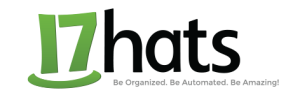 17hats email templates
17hats email templates
When I first started using 17hats I was so excited to jump in that I did exactly that. I love exploring new tools and finding my way around but it isn’t exactly efficient.
Here are my recommendations on how to set up 17hats in a timely manner. If you don’t have any emails written yet, I suggest you go somewhere cosy where you can sink into your brand, get creative, and allow your personal style to shine through! For me? In the winter that’s any cafe that has my favourite latte – lavender & mint. In the summer it’s either in one of my over-sized patio chairs by the pool, or in a hammock by the lake. Either way, get comfy and stay a while!
1 | Account Setting
First thing’s first and you likely have already completed this first step. For those of you who haven’t, click on “My Account” in the top right-hand corner and then on “Account Settings”. In the screen that opens, work your way through the menu. This is where you’ll link your accounts for email, banking, PayPal, Stripe, Google Cal, etc. You can create your calendar headings and bookkeeping options, as well as enter any required tax information for your area.
2 | Email Templates
Midway down through your “Account Settings” menu, you’ll see a heading called “Templates”. This is where you’ll create all of your email templates as well as for invoices, quotes, questionnaires, and contracts.
I suggest tackling your email templates first. If you already have canned responses, just plug them in. TIP: Be sure to use the “Insert Token” tool at the far right of the email message toolbar. This will allow you to send customized canned responses to clients. You can enter tokens like “first name”, “project date”, “project location”, etc. and it will automatically input that information when sent to your client.
If you don’t have any email templates already set up, now is the time to create them. Make a list of emails you tend to send over and over again and then compose a template for each of those situations. Here is a list of my email templates:
-response if I’m already booked on their requested date
-to prospective clients who haven’t sent me very much information and I would like to know more
-response to an inquiry that has provided sufficient information
-Email for quote & booking process
-thank you note for after they book me
-to set up a time for our pre-shoot styling consultation
-to send information regarding their wedding day timeline
-confirmation of appointment/shoot
-engagement shoot preparation information
-week of shoot confirmation
-post-shoot thank you & schedule ordering session
-post wedding thank you and information
-order confirmation email
-explain online gallery and how to share with friends
-blog post publication
-invoice due
-invoice overdue notice
-response when someone requests a discount
-to someone who is emailing me too far in advance
There may be a few more small email templates I use but I think that covers most of them. Once I had entered all of my pre-written emails, I took a quick look at the ones 17hats recommended to see if I was missing anything. You may want to do the same since we all have different needs. I then deleted any email templates that were unnecessary for my business.
I hope you’ve found this helpful in setting up your Account information & particularly your email templates. In my next post, I will expand on Invoices, Contracts and Quotes in 17hats.
Do you have any canned responses I’ve missed? I’d love to hear your suggestions in the comments.
Have an amazing day!!
![]()
PS If you don’t already have 17hats and are reading this to see if it is right for you, I have a little treat for you. They are offering 10% off to my readers who use the following link to sign up! Receive 10% off 17hats! And in full disclosure, for each new business owner I send their way I receive a little treat as a thank you.

Love this! I too am a 17hats fan and setting up still in progress as things come up. Working on work flows…
Hi Valerie! It’s such a helpful system, isn’t it?! Glad you’re loving it too!
thank you for this! i admit i was overwhelmed and this will help so much!i keep my calendar on my apple p oducts though. does it allow for that?? also, will it let me put my biz credit card on it so i can itemize for taxes??more questions to come, i am sure????thx!
Hi Lisa,
You’re so welcome! I’m glad you found this helpful. 17hats also offers a session with an expert to help you set it all up and walk you thorugh everything one on one. It costs the equivalent of 3 months of their service but comes with 3 months free. You might want to look into that!
I have my 17hats calendar it sync’d with my google calendar, which is the calendar I use on my phone.
You can sync whichever bank accounts or credit cards you like :)
Hi there Hannah! Quick questions, I have two different businesses. Would it be possible for me to set up both under one account or would I need separate accounts? Thanks! Hannah
Hi Hannah! I would recommend setting up a second account so that you can keep everything like bookkeeping and clients separate from one another. If you need a second account, simply write to the support centre and I believe they will set you up with a second account at no extra charge!